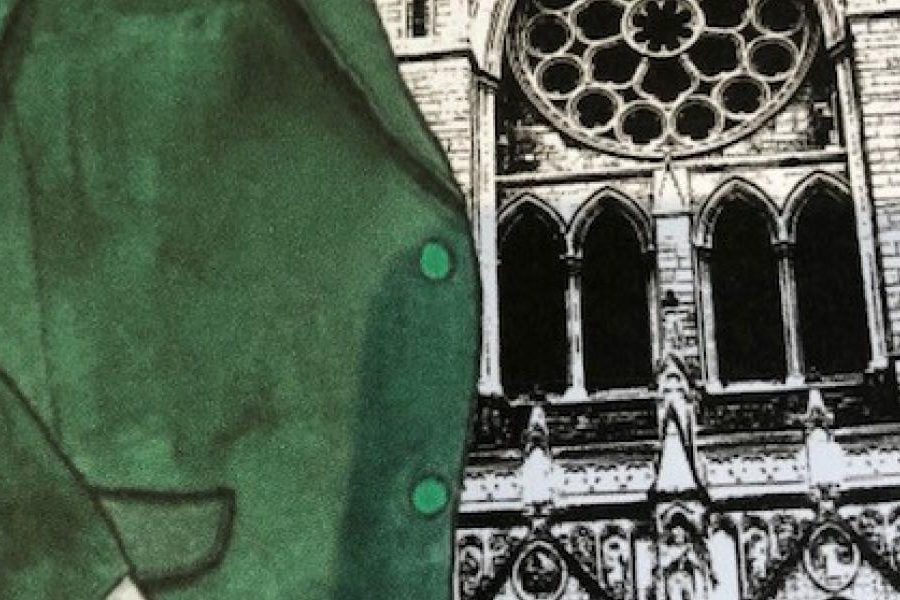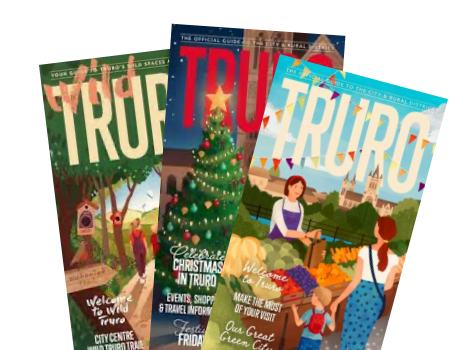Upcoming events
In our city
Submit your
Own event
If you’d like to feature your event on our website please click below.
Other Events
Throughout
The Year
January Events
Start your year off with a bang by enjoying a wide range of events held across the city.
February Events
February includes a number of family ideas for the first half term of the year, as well as several regular events.
March Events
Looking to enjoy events this March? Join us for some regular classics in the Truro calendar.
April Events
The weeks in the lead up to Easter, as well as the long weekend itself are often a great time for events.
May Events
Make the most of the long bank holiday weekends by getting involved in a whole host of events.
June Events
With the days getting longer and the weather a little hotter, enjoy some outdoors fun in the city.
July Events
Start the first full month of the school summer holidays by enjoying a wide range of events.
August Events
Summer is a fab time to be in the city – with the days at their longest there’s plenty to fill your calendar.
September Events
The summer holidays might be over but there’s still plenty to see, do and enjoy across the city.
October Events
Don’t be spooked by Halloween! The city comes a light at this time with many ghoulish events to enjoy!
November Events
The run up to Christmas starts right here! Get involved and start feeling a little festive – it’s never too early!
December Events
From finding santa to a whole host of festive gathering, make the most of Christmas and New Year in the city.